Using technology as a backchannel at a conference or workshop is an established practice in technology circles. Sometimes the backchannel is publicly-centred around a hashtag on Twitter. However, for a workshop where you want everyone to take part, Twitter can be exclusive (not everyone has an account) and a ‘walled garden’ area for interaction may be more appropriate.
I’ve come across a range of tools trainers use for this purpose, such as backchannel chat or Slack. In this post I want to share my observations of using Microsoft Teams as a backchannel to support a blended learning workshop I delivered earlier in the week.

(Image available on Pixabay under a CC0 licence).
Context and purpose
Imagine the staff attending your workshop are all new to Office 365 and Microsoft Teams.
Imagine the organiser of the training wants the staff to develop their blended learning knowledge, share their practice and (as a by-product) make best use of the in-house software.
Imagine those same staff still have some way to go, both in terms of sharing their practice and upskilling themselves.
Sound familiar?
This is a workshop about getting people to talk. It’s also a workshop about building staff confidence (their own and in the software).
This is not a workshop about Microsoft Teams per se. It’s more a case of using Teams to share resources and encourage discussion about blended learning during the workshop. I also wanted to use Teams as an asynchronous channel, so people who couldn’t attend at least had a point of reference.
Distraction or support?
One criticism that often gets levelled against backchannels is that they can be a bit of a distraction.
This is a fair point.
I’ve seen this at conferences and workshops where you can spend more of your focus on the backchannel than the actual presenter (depending on how interesting you find the presenter or the backchannel!).
In my workshop I did find Teams to be more of a support. This is due in part to the fact that staff were all still new to Teams. I may also have been lucky with a well-behaved audience that didn’t abuse the backchannel.
As trainers in the real world, we all know that we’re not always this lucky though (more on this point later).
Did everyone use Teams as a backchannel?
Yes, but it takes planning and thought on behalf of the trainer first.
I wanted the staff to see why we were using Teams as a backchannel, rather than have it as a simple ‘add-on.’
It’s okay to start with something simple – the workshop was partly about building staff confidence, gradually. I started the discussions with an icebreaker in Teams using the Forms feature, which allows you to poll your attendees to add an interactive element to a post. This worked fine and was easy enough to set up.
I also asked attendees to share their outputs from the workshop on the dedicated Teams channel. That way, peers in the workshop could also access their work and provide constructive feedback. Again, Teams worked well for this and it was also useful for staff who couldn’t attend (as one anonymised member of staff commented on below):

Having the commentary in one place, along with the links and resources on their own instance of Teams was a big advantage.
What were the barriers?
One of the tutors in the room stated they didn’t like Teams because it “instantly posted what they typed before they had a chance to structure their comments into paragraphs” [my paraphrasing].
I’d fallen foul of this myself in the early days of using Teams – hitting return for a new paragraph only to find an incomplete post had instantly been published (for all to see).
By design, this encourages an instant messaging mentality on behalf of the user. It’s quick, it’s easy, it’s like many social media apps, but for educators who like to reflect on what they’re posting this can be a problem.
This can be overcome by clicking on the Format option of the post, which allows for more nuance, but this is not the default.
Although we didn’t use this in the workshop, the downloadable Teams app for mobile devices makes it even easier for learners to access too. A word of caution though – some of my colleagues have noted that they get deluged by notifications, so it’s worth reviewing your notification settings.
Final thoughts
The baked-in features in Teams like document sharing, personal messaging, team and group chats, all work well for conversational exchanges, making it ideal as a backchannel.
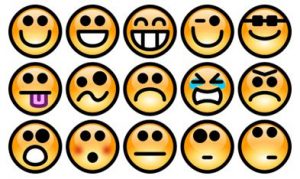
(Image available on Pixabay under a CC0 licence).
The social media interface of being able to respond to posts with GIFs and emojis, reply to posts and create discussion threads is straightforward and intuitive. This makes it a quick win for staff. The attendees in my workshop took to this and the platform even generated a bit of banter that helped to put people at ease.
I do wonder though if a platform that encourages this kind of quick messaging and ‘banter level’ interaction could also pose fresh challenges too. Depending on your users, this could lead to potential abuse. What one person considers banter could easily cross a boundary for another…
Overall, Teams worked well as a backchannel to facilitate conversations and encourage sharing amongst staff.

