If you’re interested in reducing your carbon footprint by reducing your data usage, I’ve got a tip for Microsoft 365 users. It’s particularly relevant if you’re a big PowerPoint user; something we discovered while meeting an internal strategic objective at Jisc to reduce our team’s online data storage by at least 25%.
Partly through using this technique, I was able to knock my personal OneDrive size from 66GB to 13GB, a reduction of around 80%. For context, Stanford Magazine estimates 100GB of cloud data storage could be responsible for around 0.18 to 0.2 tonnes of CO2e per year.
It’s all to do with version history.
The hidden size of version history
If you’re creating office documents like PowerPoint, Word etc then the headline file size that you see in Windows Explorer doesn’t necessarily reflect the actual amount of data that’s being used up by the item, sometimes by orders of magnitude. I couldn’t work out why a 40MB slideshow in File Explorer was actually taking up nearer 5GB when I looked in Onedrive’s storage metrics.
Here’s what’s happening…
As you work on a slideshow for example, and you have auto save enabled, Office periodically creates a new version. This is super-handy for editing and revising but each version is saved as a separate copy and if you’re doing a lot of work on something, the number of versions can be dozens or even hundreds!
A 50MB document can start to take up gigabytes of actual storage. And it’s mostly invisible to you.
Once a document is finished, those versions will mostly be redundant, so how do you get rid of them?
What to do about it
Your local systems may vary, but it’s likely there are instructions for this on the web for your platform.
Open OneDrive in your browser
Click the Settings button and choose OneDrive Settings
Look for Storage Metrics. It may be hidden under a More Settings option.
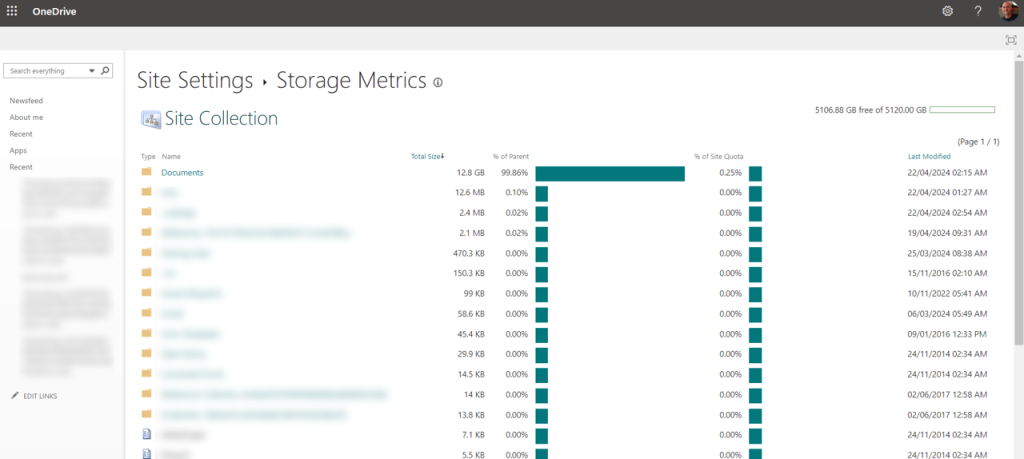
Dig into the Documents section. It should be relatively easy to see where the biggest folders and files are. Make a note of how much storage you’re using in Documents before you start the clean-up. You want bragging rights later!
Files that have version histories will be clearly shown on the right.
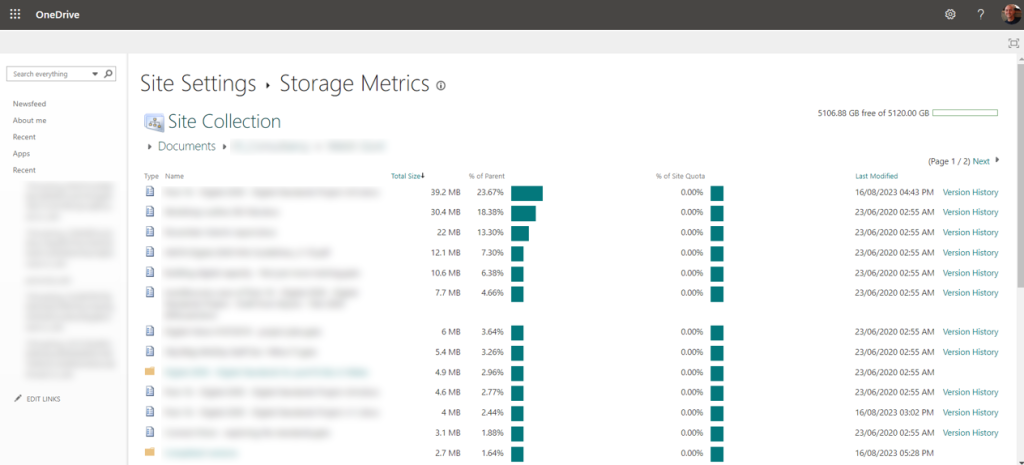
Click Version History.
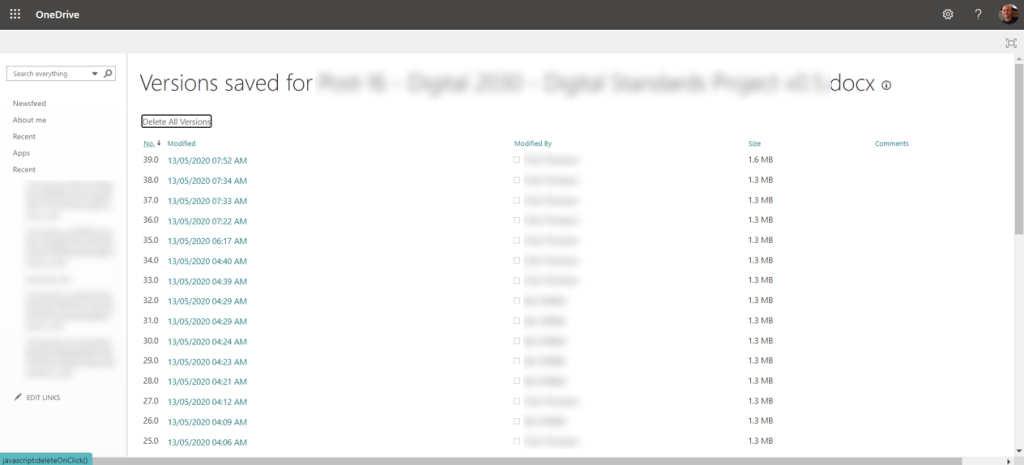
Review the version dates just to make sure it’s not being worked on at the moment.
If you’re happy, click Delete All Versions. This will remove all but the latest version.
Lastly, make sure you empty the OneDrive Recycle Bin.
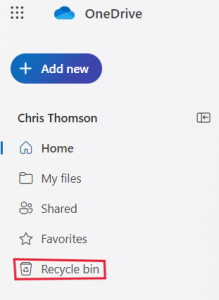
It may take some time to refresh but you should be able to see how this impacts your data storage soon.
Other things to try
- Compress images in your PowerPoints
- Embed online videos rather than adding video files to PowerPoints
- Do this for Teams/Sharepoint folders as well. You’ll need permissions to do this.
- Another big storage drain can be videos of Teams meetings if these get stored in your OneDrive by default. Look out for them in your folder structure. Be ruthless – is anyone every really going to want to see this again?
Reflection
Reducing cloud storage like this may seem like a drop in the ocean given the scale of the problem but try to imagine how many slideshows and other documents are created daily just in the education sector worldwide. Now, how many of those are saved on the cloud and how many multiple version s could that account for?
Taking individual action is one thing, but that in itself probably won’t be reliable. This is the sort of thing that requires systemic solutions like automatic erasure of old versions after a period of time.
While storage is cheap and the carbon emissions not effectively priced in, there’s very little incentive to do anything about this “dark data” which we should be more than a little worried about.
Find out more
Sign up for Jisc’s Sustainability Newsletter.
Join the Jisc FE Sustainability Working Group.
Check out Jisc’s recent report on Exploring Digital Carbon Footprints and Jisc’s own journey towards sustainability.
Photo by Pixabay


One reply on “Is your PowerPoint’s version history contributing to climate change?”
[…] Learning, and Assessment from Jisc’s Advice Team, has published a fantastic article entitled “Is Your PowerPoint’s Version History Contributing to Climate Change?” This quick guide provides some easily implemented tips for Microsoft 365 users, particularly […]